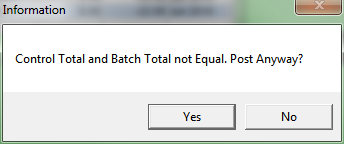Technical Tip
- The Creditors Transaction screen should be cleared completely before Creditors End of Month is performed (refer to "End of Period - End of Month"). This means all batches should be printed and posted.
- If you simply want to hold the batch without posting it (for future postings and printing), select FILE | EXIT.